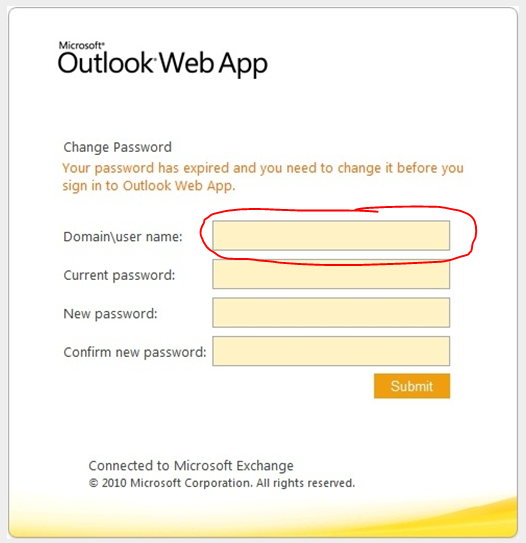In the previous edition of OWA and Exchange server 2007, there was a problem for users to change their password…because the loss of the IISADMPWD virtual directory as a supported feature in Windows Server 2008/IIS 7.0. This prevented OWA users with expired passwords from being able to change their password and log on. This was a problem for many OWA users ; especially remote/mobile users with non-domain-joined computers..From Exchange Server 2010 Service Pack 1 and Exchange Server 2007 Service Pack 3 (running on Windows Server 2008 or Windows Server 2008 R2) onwards, they have a new feature that will allow users with expired passwords to change their password. This also works for users who have their accounts configured to change password on next logon.
Use this procedure to enable it on Exchange 2007 SP3 and Exchange 2010 SP1 Client Access servers. If you are using a CAS Array, you must perform these steps on each CAS in the array.
- On the Client Access Server (CAS), click Start > Run and type regedit.exe and click OK.
- Navigate to HKLM\SYSTEM\CurrentControlSet\Services\MSExchange OWA.
- Right click the MSExchange OWA key and click New > DWord (32-bit).
- The DWORD value name is ChangeExpiredPasswordEnabled and set the value to 1.
Note: The values accepted are 1 (or any non-zero value) for “Enabled” or 0 or blank / not present for “Disabled” - After you configure this DWORD value, you must reset IIS. The recommended method to reset IIS is to use IISReset /noforce from a command prompt.
NOTE : User can’t use a User Principal Name (UPN) (eg: myname@domain.com) in the Domain\user name field in the Change Password window like below. It should be domain\myname
Once you done with it, click submit…make sure that your new password should match with the domain password policy.