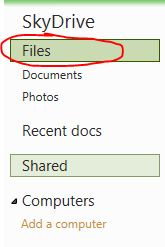Exchange 2013 preview release will subject to change when it reaches to RTM. Installing Exchange 2013 Preview is not for production environment.
Exchange 2013 preview is for simplicity of scale, hardware utilization, and failure isolation. With Exchange 2013 Preview, they reduced the number of server roles to two:
- the Client Access server role
- the Mailbox server role.
The Mailbox server includes all the traditional server components found in Exchange 2010
- the Client Access protocols
- Hub Transport service
- Mailbox databases, and Unified Messaging.
The Mailbox server handles all activity for a given mailbox. The Client Access server provides authentication, redirection, and proxy services.
The Client Access server itself doesn’t do any data rendering. It is a thin and stateless server. There is never anything queued or stored on the Client Access server.
The Client Access server offers all the usual client access protocols: HTTP, POP and IMAP, and SMTP.
Managed Store works with the Microsoft Exchange Replication service to manage mailbox databases, which continues to use Extensible Storage Engine (ESE) as the database engine. Exchange 2013 Preview includes significant changes to the mailbox database schema that provide many optimizations over previous versions of Exchange. In addition to these changes, the Microsoft Exchange Replication service is responsible for all service availability related to Mailbox servers. The architectural changes enable faster database failover and better physical disk failure handling.
The Managed Store is also integrated with the FAST search engine (the same search engine used by SharePoint 2013 Preview) to provide more robust indexing and searching.
No more Exchange Management Console (EMC) Administration is now performed using the new web-based Exchange Administration Center and the Exchange Management Shell (3.0)
All certificate management is performed on the Client Access server. The Mailbox server has a self-signed certificate installed by default. The Client Access server automatically trusts the self-signed certificate on the Exchange 2013 Preview Mailbox server, so clients will not receive warnings about a self-signed certificate not being trusted provided that the Exchange 2013 Preview Client Access server has a non-self-signed certificate from either a Windows certificate authority (CA) or a trusted third party.
Exchange 2013 Preview offers greater integration with SharePoint 2013 Preview and Lync 2013 Preview. Benefits of this enhanced integration include:
- Users collaborate more effectively by using site mailboxes.
- Lync Server 2013 Preview can archive content in Exchange 2013 Preview and use Exchange 2013 Preview as a contact store.
- Discovery Managers can perform In-Place eDiscovery and Hold searches across SharePoint 2013 Preview, Exchange 2013 Preview, and Lync 2013 Preview data.
- Oauth authentication allows partner applications to authenticate as a service or impersonate users where required.
Public folders in Exchange 2013 Preview now take advantage of the existing high availability and storage technologies of the mailbox store. The public folder architecture uses specially designed mailboxes to store both the hierarchy and the public folder content. This new design also means that there is no longer a public folder database. Public folder replication now uses the continuous replication model. High availability for the hierarchy and content mailboxes is provided by the DAG. With this design, we’re moving away from a multi-master replication model to a single-master replication model.
Exchange 2013 Preview continues to make use of the database availability group (DAG) platform introduced in Exchange 2010 for both high availability and site resilience. Exchange 2013 Preview also includes enhancements to the DAG platform that improve manageability and reduce costs. These features include:
- Managed availability.
- Managed Store.
- Automatic configuration and management of DAG networks.
- Management via the Exchange Administration Center.
- Enhancements to DAG-related cmdlets to introduce new scenarios.
PRE-REQUISITES
INSTALLATION TYPE
- Install Exchange 2013 Using the Setup Wizard, Click here
- Install Exchange 2013 in Unattended Mode, Click here